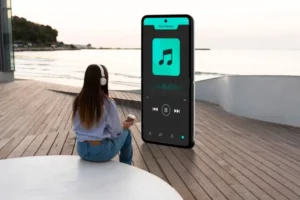It’s hard to find entertainment other than watching movies and TV. This would make it even more enjoyable. You can stream even more with Stremio FireStick.
Let’s get started with Stremio installation and download on Firestick.
What’s Stremio?
The stremio Media app is free and open-source. Add-Ons are easy-to-install and allow you to search for, watch, and organize video content.
The best thing about the stremio is its simplicity. It can be used on low-storage devices like Firesticks or Android TV.
Stremio Features:
- You have the option to stream videos from YouTube, Amazon, and Netflix.
- A built-in calendar shows the availability of the next movies, purchase options, and rental subscriptions.
- Most of its features are the same as the Cinema HD
- You can easily organize your library by type, recently watched, or alphabetical.
- Search your content by Genre and Category.
- Third-party add-ons can be added online using.
Things You Need to Do Before Downloading Stremio on Firestick
You must first follow these steps
- Open the firestick device first. Scroll down and tap Settings.
- Click on “My Fire TV” now.
- Next, go to Developer Options and open the file.
- Turn on ADB Debugging.
- Next, choose the “Apps from Unknown Source” option.
- To close the window, click on “Turn Off”.
Firestick – Download and install Stremio
These steps will allow you to install Stremio apk addons onto Firestick.
- Once you have activated the “apps unknown source”, go back to the homepage and click on the search menu.
- Select the “downloader” option and enter it. To download, click on the icon.
- Click the Download button, and then wait for the app’s installation.
- Wait for the downloads to complete
- Click on the open button to launch the downloader application.
- Click Allow to see a message.
- The home tab along with the text box will open.
- Enter Stremio URL and click on it.
- Scroll down to the bottom and click on Other Downloads after your Stremio account is opened.
- Now, the download page will open. Download the Stremio APK File by clicking on it.
- Wait for the download to complete
- Click on the Install button once the download has been completed.
- The notification will inform you that the “Stremio App” has been installed. Click on “Done”.
- Now you will be redirected to the app that was downloaded. You will see a notice. Click on the delete button.
- Click on the delete button to delete all Stremio APK files.
How can You Get Started with Stremio Using Firestick?
Follow these simple steps to launch Stremio from any device:
- To access the stremio, first, navigate to the Amazon Fire TV Stick and then go to “Your Apps and Games”.
- Open the app and confirm that you want to send unidentified data to the addons development team. Choose the “Allow” or “No now” option.
- Log in to the app using your existing credentials or Facebook credentials. Decide which option is right for you.
- Register using your email ID. As soon as you have completed all the details, click “Sign up”.
- You will then see all terms and privacy policies for the app. Optional. Also displays the marketing notice.
- If you do not wish to receive marketing communications, you can opt-out. Click on Continue and then tap on it.
- Now you can finally see Stremio’s real interface. You can now watch any movie or show with the right addons.
Conclusion!
This is all about how to install Stremio on Firestick. Please see our other articles.