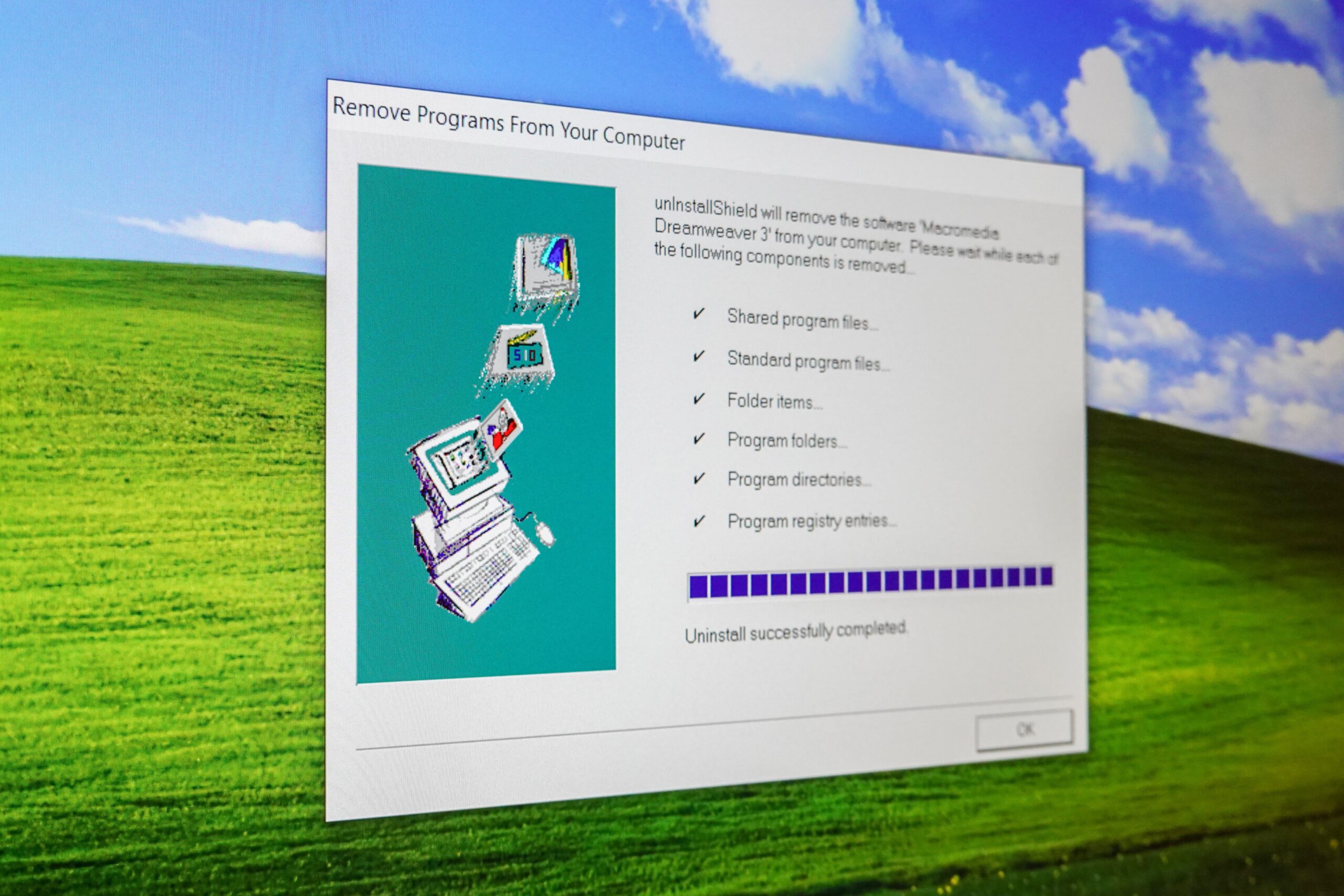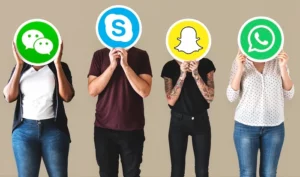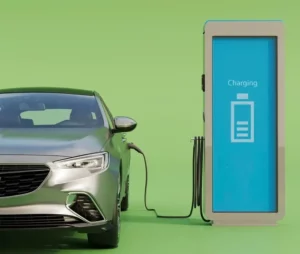Push the Delete Button on These Files to Free Space on Computer or Laptop
To optimize the efficiency of your laptop or PC, you must periodically clean your disk. It’s like cleaning a house, or else it keeps piling dust. If you don’t clean certain files from your windows, your disk will become a junkyard of unwanted files. Internet connection is not needed for the disk clean-up. Keep it connected, if you need online help.
Many think it’s their internet that’s slow, but it is actually their system (computer). If you’re facing similar issues, don’t rush into calling your Cox customer service number or the support services of your ISP. You just need to free up space on your disk. It’s fairly simple and you can do it manually or automatically. Here are some of the types of files you can delete without worrying:
How to Speed up PC or Laptop?
Temp Folder
This folder is full of unimportant junk. The files in this folder are the ones that are not important beyond their initial use.
You can reach your temp folder by typing: c:\windows\temp.
Press alt+a to select all folders and files lying there.
Press delete to delete all of them.
If you are unable to delete like this and get an error message, you need to fix the bugs. It means that one of the files is open on the window. A good practice is to save and close all files before starting the clean-up process.
The Hibernation Files
Delete this set of files without any fear. These files are created when your laptop is in hibernation. It means you flapped down the screen instead of shutting it down. The computer stays in hibernation for some time and then shuts down automatically.
It would save up all the files and search engine sites in the hibernation files folder. It opens up all the unclosed files and the websites when restarted.
You may also like to read:- Top 6 Tools of Video Editing
You can reach hibernation files by typing: c:\hiberfil.sys. By deleting hibernation files, you can save as much space as the amount of your RAM. Be aware that windows will keep creating these files every time you don’t shut down the computer properly.
If you feel that you can do without this hibernation function. You can safely disable the program. Disabling the program will mean that your computer will not use fast startup on Windows 10.
Recycle Bin
It is not really a folder. But a lot of junk is stored in it. Whatever you delete from your computer goes to your recycling bin. It contains many gigabytes worth of junk files unless you delete them.
It is good practice to check the files in the recycling bin. You can restore what got deleted by mistake. Press the delete button to permanently delete a file or the restore button to save the file. Press ‘empty all files’ or ‘restore all files’ if you want to delete or restore all. Reach the recycling bin by typing:- shell: recyclebinfolder into the run menu.
If you don’t like the repetition task of deleting files again from the recycling bin. You can choose ‘don’t move files to the recycling bin’ by right-clicking from the recycling bin folder. This command will completely bypass the recycling bin when you delete any file.
Downloaded Program Files
The downloaded programmed files folder is trickier than the above folders to delete. This folder does not contain files that you have downloaded. It contains files that are important to the running of internet explorer and javascript.
Losing active x files in the downloaded program files is not a big loss. Microsoft has taken the decision to discontinue internet explorer completely by June 2022.
Don’t worry and press the delete button on your downloaded program files.
You can reach Downloaded files by typing: C:\windows\downloaded program files on search.
Also read this:- How to Fix ERR_SSL_VERSION_INTERFERENCE Error? [Solved 2022]
Windows Old Folder Files
It will be news to many that windows have a folder called ‘Windows Old Folder Files’. It is created when a computer is upgraded from one version of Windows to another. The system keeps a copy of the files in the old versions in this folder.
Files can be retrieved if they are not transferred to the new version. In extreme cases, you can go back to old versions to retrieve a file.
Explore this folder, by going to c:\windows.old. Delete the folder by typing disk clean-up into the start menu, and launching the tool. Click the clean-up system file and let the program do its job.
By doing all of the above you save many gigabytes (GB) of space. Utilize this extra storage for saving what is important to you.