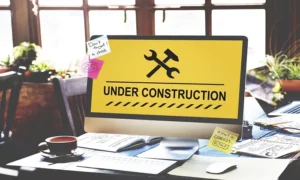Facetime is a popular video conferencing app that allows users to make audio and video calls from their Apple devices. It’s a convenient way to stay in touch with family, friends, and colleagues, especially during the pandemic when many people are working remotely.
However, some users have reported issues with sharing their screen on Facetime. In this blog post, we’ll explore the reasons why you can’t share your screen on Facetime and provide step-by-step instructions for troubleshooting the issue.
Reasons Why You Can’t Share Your Screen on Facetime
Incompatibility with Older Versions of iOS
Facetime requires the latest version of iOS to function properly. If you’re using an older version of iOS, you may experience issues with sharing your screen on Facetime. This can be especially problematic if you rely on older devices or if your internet services provider doesn’t support the latest updates.
To check if your iOS is up to date, go to Settings > General > Software Update. Be careful to download and install any updates that are available.
Poor Internet Connection
A stable internet connection is essential for video conferencing apps like Facetime. If your internet connection is poor, you may experience issues with sharing your screen on Facetime. This can be caused by a variety of factors, including network congestion, poor signal strength, or a slow connection from your internet services provider.
To troubleshoot this issue, try moving closer to your router, disconnecting any other devices that may be using the internet, or switching to a different Wi-Fi network. If the issue persists, you may need to contact your internet services provider to address any underlying connectivity issues.
Disabled Screen Recording and Facetime Permission
If you haven’t enabled Screen Recording and Facetime permission, you won’t be able to share your screen on Facetime. This can be a common issue for new users or for those who have recently updated their devices. To enable these permissions, go to Settings > Control Center > Customize Controls.
Find Screen Recording and Facetime in the list of available controls and add them to your Control Center. Then, go to Settings > Facetime and make sure that Facetime has access to your camera and microphone. If you’re still experiencing issues, try tapping the “Facetime Tap to Join Green” button on your call screen to see if this resolves the problem.
Hardware Issues with the Device
If you’ve tried the previous troubleshooting steps and are still unable to share your screen on Facetime, there may be hardware issues with your device. This could include a malfunctioning camera or microphone. If this is the case, you may need to contact Apple support to have your device repaired or replaced.
By keeping these factors in mind and taking appropriate measures to address them, you can minimize the chances of experiencing issues with sharing your screen on Facetime. Whether you’re using the app for work or personal communication, having the ability to share your screen can be an essential feature for collaborating effectively and staying connected with others.
Troubleshooting Steps

1. Update iOS to the Latest Version
To update iOS to the latest version, go to Settings > General > Software Update. If there is an update available, download and install it. This should ensure that Facetime is compatible with your device and functioning properly.
Check Your Internet Connection
A stable internet connection is necessary for Facetime to work properly. If your internet connection is poor or unstable, you may experience issues with Facetime not connecting. Check your Wi-Fi or cellular data connection to make sure it is strong and stable. If you’re unsure whether your internet services provider is experiencing outages or service interruptions, you can also check online to see if Facetime is down.
Verify That Facetime Is Enabled
Ensure that Facetime is turned on in your device’s settings. Go to Settings > Facetime and toggle the switch on to enable Facetime. If Facetime is already enabled and you’re still experiencing issues with Facetime not connecting, try turning Facetime off and then turning it back on again.
Confirm the Person You’re Trying to Connect With Has Facetime Enabled
If you’re trying to connect with someone on Facetime and it’s not working, make sure that the person you’re trying to contact has Facetime enabled on their device. If they don’t have Facetime enabled or are not available, you won’t be able to connect with them.
Restart Your Device
If you’re still experiencing issues with Facetime not connecting, try restarting your device. This can help to reset any software issues that may be causing the problem.
Update Your Device
Verify that iOS is currently installed on your device. Facetime connectivity problems may arise if you’re using an older version of iOS. Go to Settings > General > Software Update to update your smartphone.
Contact Apple Support
If you’ve tried all of these troubleshooting steps and you’re still experiencing issues with Facetime not connecting, you may need to contact Apple support for further assistance.
By following these troubleshooting steps and keeping in mind the possibility that Facetime may be down, you can increase your chances of successfully connecting with others on Facetime. Whether you’re using the app for work or personal communication, it’s essential to have a reliable connection that allows you to stay connected with others.
Conclusion
There are a variety of reasons why you might be experiencing issues with sharing your screen on Facetime. Some of these reasons include incompatibility with older versions of iOS, issues with internet connectivity, or problems with Facetime itself.
To troubleshoot these issues, you can try updating your device to the latest version of iOS, checking your internet connection, or contacting Apple support for further assistance. By following these steps, you can increase your chances of successfully sharing your screen on Facetime and enjoying all of the benefits that this app has to offer.
Despite the occasional technical difficulties, Facetime remains a powerful tool for communication and collaboration, and by staying informed and proactive, you can make the most of this app and all of its features.


![Read more about the article How to Fix ERR_SSL_VERSION_INTERFERENCE Error? [Solved 2023]](https://bugssolution.com/wp-content/uploads/2022/03/ERR_SSL_VERSION_INTERFERENCE-300x206.png)
![Read more about the article 8 Natural Ways To Kill The Bugs At Home [Solved 2022]](https://bugssolution.com/wp-content/uploads/2022/03/8-natual-ways-to-kill-the-bugs-300x171.png)